Created page with "= How to create a great user page = You can access your user profile page from the" |
Added uploading section |
||
| (2 intermediate revisions by the same user not shown) | |||
| Line 1: | Line 1: | ||
= How to create a great user page = | = How to create a great user page = | ||
[[File:MyPage Screenshot.png|thumb]] | |||
You can access your user profile page from the menu that opens when you click on the little person on the top-right corner of a page (see figure on the right), or directly by accessing the magic link [[Special:MyPage]]. | |||
You can | == The user pages == | ||
There are two user pages: the proper page, where you can describe yourself, and the [[Special:MyTalk|user talk page]]. In this latter page, users can exchange messages. Such messages should be ''signed'', thus showing the name of the user that left the comment, and the date and time. The software automatically adds a signature when you write four tilde characters '''<nowiki>~~~~</nowiki>'''. Create a new section in the talk of another user to start a conversation! Section titles are created using equal signs: == This is a section ==. | |||
When replying to a comment, indent your reply using colons ("''':'''"): each colon character indents the text by one level. | |||
== User templates == | |||
You can use a template to create a nice-looking box with your relevant information in your user page. The template, with some usage information, can be found here: [[Template:UserBox]]. Similarly, you can put the [[Template:UserTalk]] template in your talk page, to remind other users how to properly write a message. | |||
== Uploading a photo == | |||
[[File:Upload-Howto.png|thumb]] | |||
You can upload a photo to the wiki using the "burger" menu on the top left corner of the page (the three horizontal lines) and selecting "Upload file". A new page will open, where you can select the file (image) that you want to upload. Please only upload files that are either created by you, or that have an appropriate license! | |||
Select a name, a description, and a license for this file before confirming the upload. | |||
== Page examples == | |||
You can see a user page example here: [[User:MriFranz]]. | |||
Latest revision as of 10:09, 28 August 2024
How to create a great user page
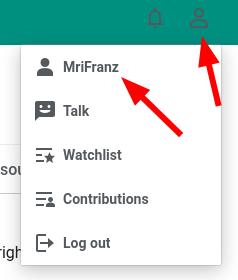
You can access your user profile page from the menu that opens when you click on the little person on the top-right corner of a page (see figure on the right), or directly by accessing the magic link Special:MyPage.
The user pages
There are two user pages: the proper page, where you can describe yourself, and the user talk page. In this latter page, users can exchange messages. Such messages should be signed, thus showing the name of the user that left the comment, and the date and time. The software automatically adds a signature when you write four tilde characters ~~~~. Create a new section in the talk of another user to start a conversation! Section titles are created using equal signs: == This is a section ==.
When replying to a comment, indent your reply using colons (":"): each colon character indents the text by one level.
User templates
You can use a template to create a nice-looking box with your relevant information in your user page. The template, with some usage information, can be found here: Template:UserBox. Similarly, you can put the Template:UserTalk template in your talk page, to remind other users how to properly write a message.
Uploading a photo

You can upload a photo to the wiki using the "burger" menu on the top left corner of the page (the three horizontal lines) and selecting "Upload file". A new page will open, where you can select the file (image) that you want to upload. Please only upload files that are either created by you, or that have an appropriate license!
Select a name, a description, and a license for this file before confirming the upload.
Page examples
You can see a user page example here: User:MriFranz.
